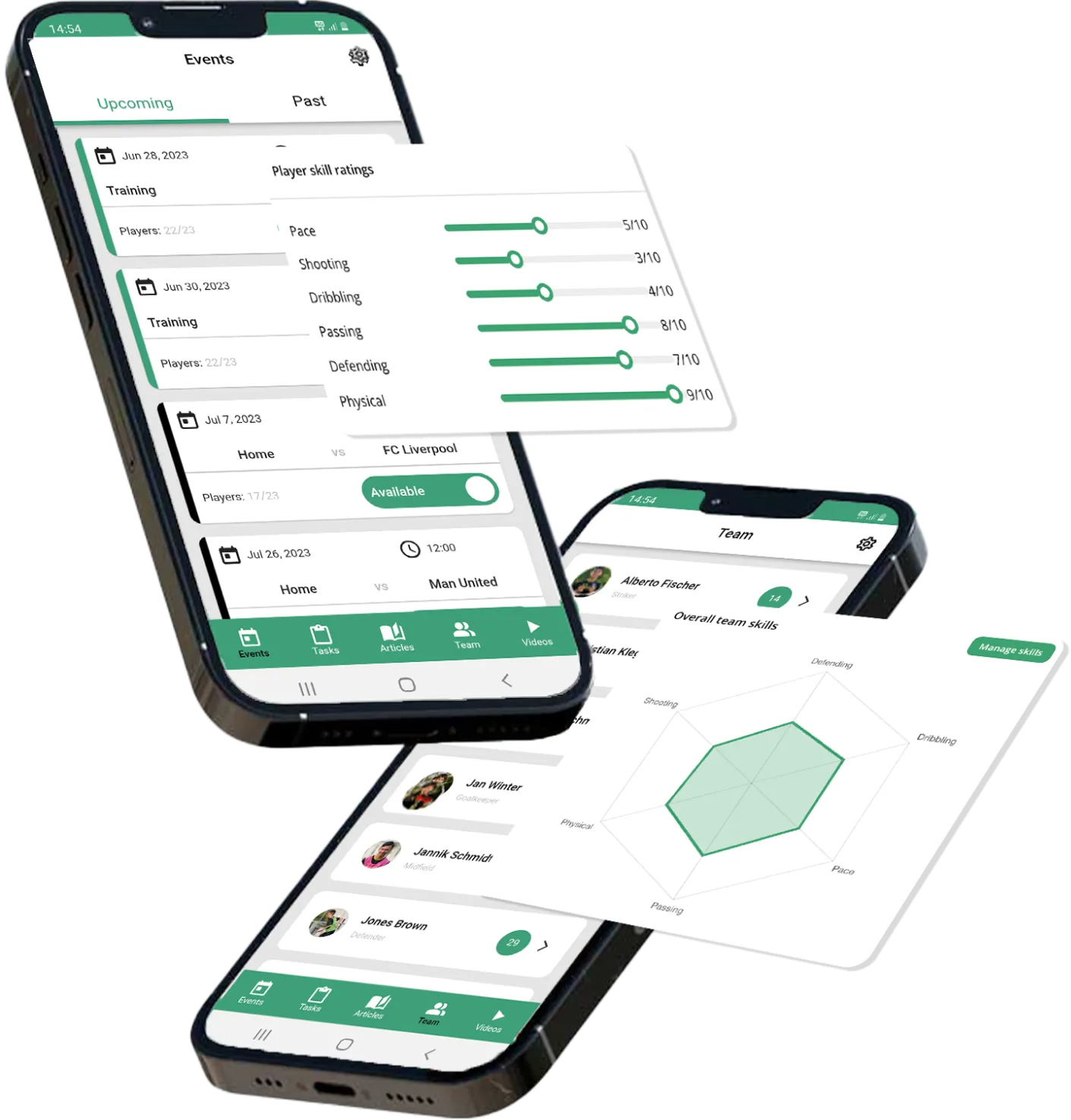How to invite/create players
How to invite/create players
Step 1:
Go to the coachbetter website in your web browser and log in with your credentials (username and password). Click on the dashboard and then select "Add Players."
Step 2:
After clicking on "Add Players," an invitation link will be generated automatically. Copy this link to share it with your players. Send the copied invitation link via WhatsApp, email, or other communication channels to the players you want to have in your team.
Step 3:
Your players will click on the invitation link, which will redirect them to the special coachbetter login webpage. Here, they will be asked to enter their personal information to register. This may include their name, email address, password, etc.
Step 4:
Once the players have entered their data and completed the registration, they will see a confirmation page informing them that their registration was successful. They will also be prompted to download the coachbetter app. They will be redirected to the official app stores (e.g., App Store for iOS or Google Play Store for Android) for the app download.
Step 5:
After installing the app on their device, the players can log in using the previously registered data. Once they have successfully logged in, they will have full access to all team activities organized by you as the coach. They can view training schedules, receive notifications, and much more.
That's it! Your players have been successfully added to coachbetter and can use the app to participate in team activities and improve the training process.